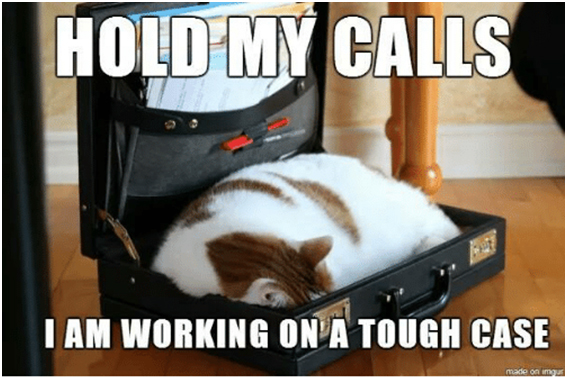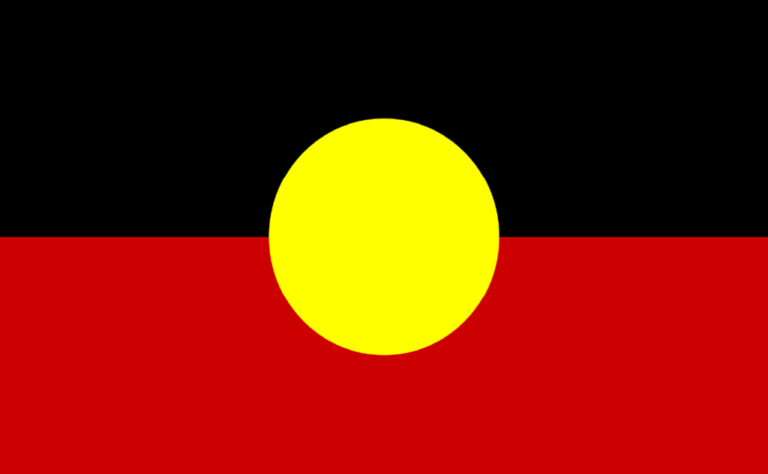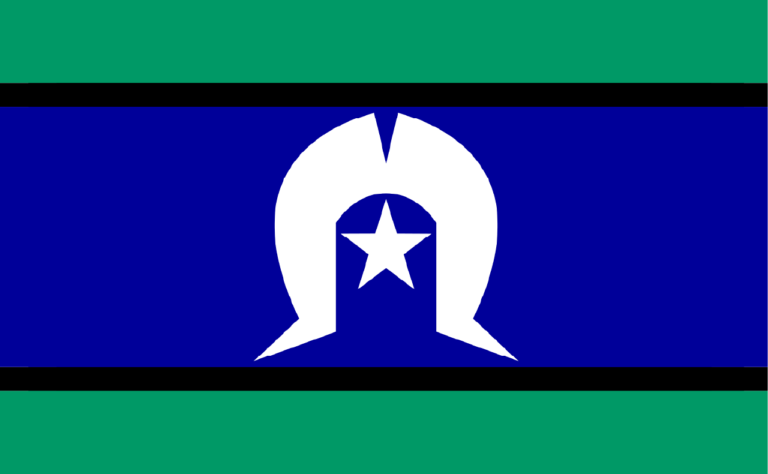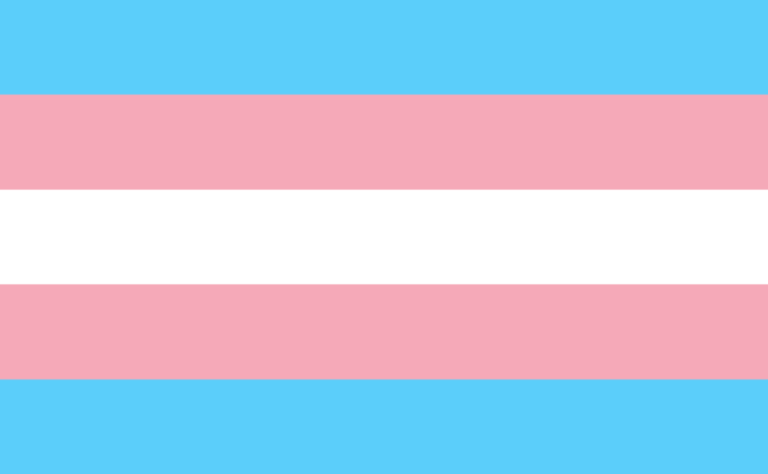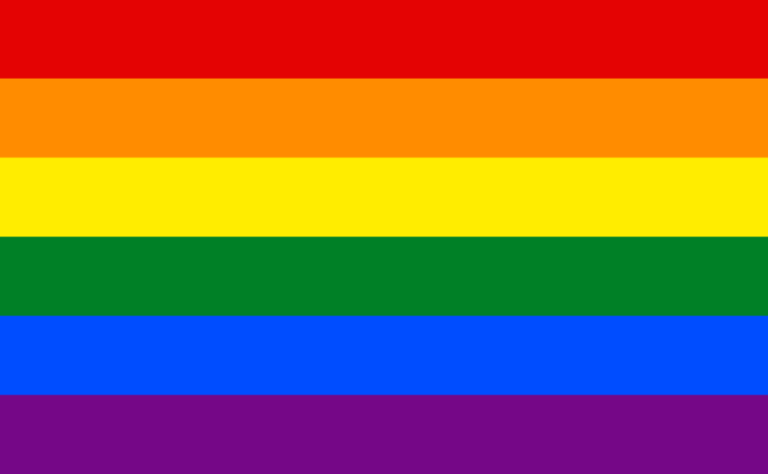Work stations
There are 4 desks reserved for volunteers/secondees. Volunteers/secondees can choose which station to sit at when they arrive each day.
As the majority of work is completed at these workstations, it’s important to ensure the chair and desk are set up correctly to avoid unnecessary strain.
Desk chair
- You can adjust the desk chair to suit your needs
- Good posture can only be maintained if you are sitting back in your seat
- Make sure the backrest presses gently against your lower back.
Keyboard
- The incline of the keyboard can be adjusted
- It should be placed directly in front you on the edge of the desk to minimise strain and stretching
Mouse
- The mouse should be placed on the same level and immediately next to your keyboard (minimising pressure on your wrist and shoulders)
Monitor
- The monitor should be placed at a comfortable reading distance, approximately about one arm’s length in front of you.
Your telephone
- You should avoid cradling the telephone between your neck and shoulder.
You’ll be able to find more information about setting your desk and chair up at your work station.
Email is used widely in Street Law to communicate on appropriate matters internally with colleagues, and externally with clients and networks.
For volunteers/secondees
The volunteer emails are designed for strictly internal Street Law use only. Do not send emails from the volunteer email accounts other than to send work internally to the solicitors.
For staff
Depending on your role you will receive your own email address which can be used for internal AND external emails.
Telephone
Warning: Confidentiality
Due to the nature of the services we provide, you must always exercise caution when calling a client. You must always ensure you are speaking to the correct person, and never disclose information about Street Law or about the matter to anyone except the client. This includes leaving voicemails – if a person other than the client hears the voicemail, it may alert the person that the intended recipient is currently seeking legal advice or assistance.
All staff members must be vigilant of this, especially in relation to clients who are victims of Family and Domestic Violence. Some of our clients will not have safe phone lines. See if there is a safety plan in place for the client. If you do not reach the person you are expecting, do not disclose where you are calling from or what the matter is regarding.
Making calls
- To make an outside call press either the Line 1 or 2 button and then dial out the number directly. Lines 1 and 2 are the incoming/outgoing lines for 9221 7661.
- 1800 is the client free call line 1800 752 992. Please avoid calling out on this line.
- Simply hang up when you are finished with the call.
- REMEMBER to identify that you work/volunteer at Street Law, your role, and that you are/aren’t a lawyer (if relevant).
- Make a detailed telephone note.
Voicemails
- As a general rule, never leave voicemails for clients. This is because opening a voicemail may charge the client a fee with their service provider. Opt for sending a text message via our Email to SMS Service, or try calling again later.
Answering calls
- Calls can come in on either Line 1, Line 2, or 1800 client free call line.
- Line 1 and 2 – usually general calls.
- 1800 client free call line – usually clients/potential clients. Calls from this line have different procedure to calls from Line 1 or 2.
- To answer an incoming telephone call simply pick up the handset.
- To answer a call that has been placed on hold pick up the handset and press the red button.
- REMEMBER if you are speaking to a client it is very important that you identify (if relevant) that you are not a lawyer and are not permitted to give legal advice.
- If the caller would like to speak to a certain person, see if that person is free – if they are, transfer the call.
- If the relevant person is not free or the caller did not request a person to speak to, take a detailed message (including who called, why they called, the best contact number, and if they wanted to speak to a particular person).
- Send the message to the relevant person or to both solicitors if no person was requested.
To place the call on hold – Press the ‘Hold’ button and then replace the handset.
To use the speaker phone – Press the ‘Mic’ or ‘Speaker’ button.
To transfer a call – Make sure you take down the details of the person calling and then press the ‘Hold’ button and place the phone in the cradle. See if the intended recipient of the call is free – if they are, they can pick up their phone and press the Line 1, Line 2, or 1800 button on their phone (depending on what line the caller is calling from) and they can speak to the caller directly that way.
You will be required to familiarise yourself with the complete overview of Street Law’s phone policy and procedure. A copy will also be available at your work station and within the Knowledge Base.
The computer system
Street Law keeps all of its work and information on a server, which can be accessed via logins on every computer. All work is completed and saved onto this server so that other staff or volunteers can also access it.
The volunteer/secondee reserved work stations will be logged in to the server at the start of every day.
It is discouraged that the computers or internet are used for personal reasons. Internet usage is monitored by Street Law.
Volunteers/secondees – do not save any work onto the desktop of the computer. Please ensure that all work is saved in the correct place on the computer.
If you have any questions relating to log in details, IT, or the computer system, please ask the Office Coordinator.
Fax, Printer and Scanner
Printing
Street Law is committed to minimizing unnecessary paper usage. Please print only when necessary and be sure to print black and white and double sided where possible. All printing is to be sent to the ‘Main Printer’.
Scanning
- Insert the document to be scanned face up in the tray.
- Press Scan/Fax.
- Choose the email you want the scanned document to be sent to.
- Click on PDF on the bottom of the screen, and then select COMPACT PDF.
- Press Start.
Copying
- Insert the document to be copied face up in the tray.
- Press the Copy button.
- Press Start.
Fax
- Insert fax to be sent in the tray- face up.
- Press the Menu button.
- Press Scan/Fax.
- Press Direct Input button.
- Press Fax button.
- Key in fax number and press OK.
- Press Start.
- Remember that all faxes must be stamped with the ‘Faxed’ stamp located on the table next to the printer and placed in the client’s file along with receipt of delivery.
PLEASE NOTE: Do not send any faxes that have not been approved and signed by a solicitor.
Subscriptions
Every Street Law volunteer and staff member may access the LexisAdvance or Legal Aid Partnership Resources if needed. To access them, open a new Chrome window and access ‘Bookmarks’. You will be automatically logged in (if not, please speak to our Office Coordinator).