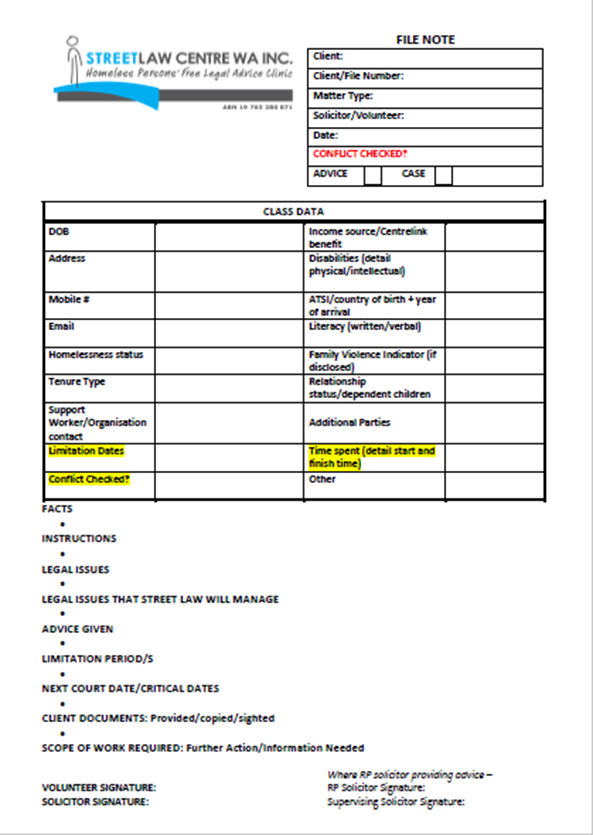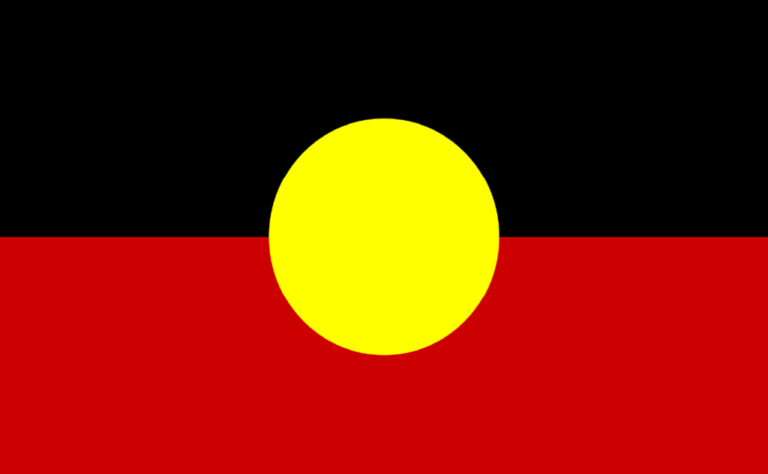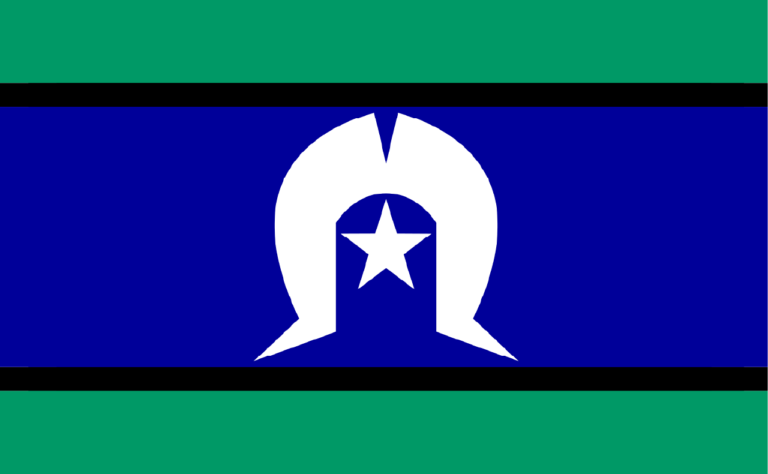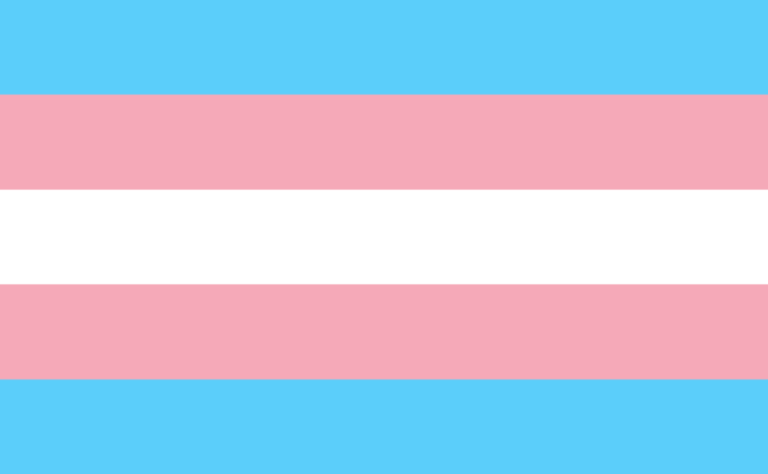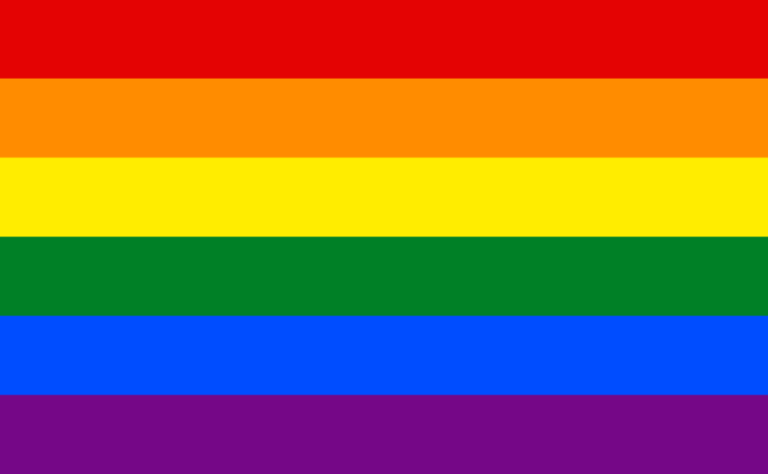All client files taken to a legal clinic must be signed out on the register at the office. This is to ensure we can track where a file is at all times. When you return from clinic, you must sign the files back in.
Street Law clients represent some of the most disadvantaged and vulnerable people in Western Australia, and at times clients may present with challenging behaviours or in a depressed, anxious or aggressive state. Street Law has code words that the solicitor or volunteer/secondees can use at a legal clinic to alert each other when they feel uneasy or unsafe.
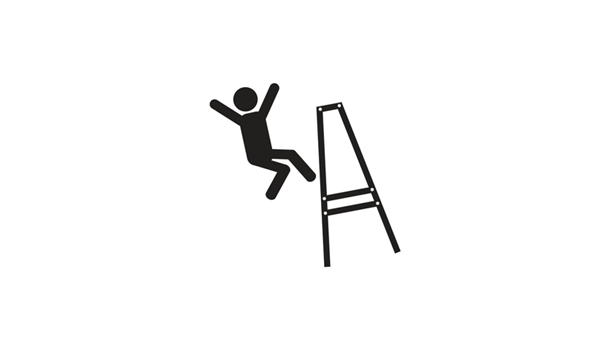
If at a legal clinic:
A client discusses distressing or upsetting material
- Advise the solicitor by using the code word ‘PURPLE’.
- Excuse yourself from the interview room.
- Ask host agency staff if you can sit in the office area. Make sure you know where this is at the start of the clinic.
A client is aggressive, intimidating or threatening
- Advise the solicitor by using the code word ‘RED BOOK’.
- Immediately terminate the interview.
- Use the duress alarm (if one is located in the interview room) and the personal alarms (which will be provided to you). Immediately leave the room through the closest exit and close the door behind you.
- It is important that if you need to exit quickly that the duress alarm is activated so that the host agency staff are aware of the situation.
- The host agency staff may then contact the Police.
A client talks about acts of self-harm or threats of suicide
- Immediately alert the host agency staff.
- See rule 9(3)(e) of the Legal Profession Conduct Rules 2010 (WA), which reads –
- Confidentiality
…
(3) Despite subrule (2), a practitioner may disclose client information to a person if —
…
(e) the practitioner discloses the information for the purpose of preventing imminent serious physical harm to the client or to another person;
If you would like to speak to someone if any of the above situations occur, remember you can talk to the staff at Street Law, or you can contact Converge on 1300 687 327 for 24/7 assistance.
- Please arrive at the host agency ten minutes early
- Wear casual clothing and appropriate footwear
- Sign in at the front desk with the solicitor (except at Tranby)
- If applicable, retrieve the key to the office the clinic will be held in
- If you are attending that clinic for the first time, the solicitor will inform the staff and you may be required to undertake an induction.
It is advised you familiarise yourself with the specific policy and procedure for the legal clinic you attend –

Volunteers/secondees will be required to set up the legal clinic.
Office layout and safety
- The procedure for that clinic will tell you how to arrange the office (for safety reasons)
- Ensure all doors are not blocked or locked in case of an emergency
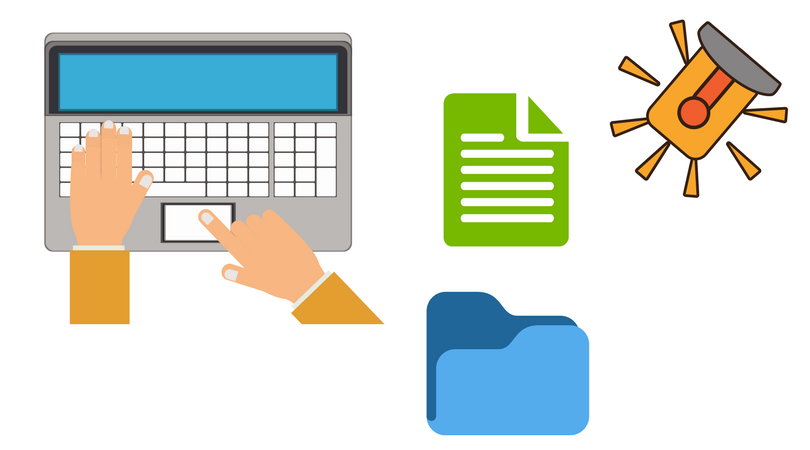
Signup Sheet:
Ensure that a signup sheet has been displayed. This should have been done prior to your arrival by a member of staff at the host agency.
The signup sheet is where clients write their name, signalling they would like to speak to a lawyer. We call their name when their turn comes.
Setting up the equipment:
The legal clinic bag is brought to each clinic. Inside the clinic bag is:
- The Outreach laptop
- An outreach pencil case (containing a USB, internet dongle, mouse, laptop charger, and USB hub/port)
- A file containing internal documents (such as our Authority to Act form)
- A file containing external documents (such as forms and applications)
- Two personal alarms
- Two Behavioural Signs to be displayed in the office
- Portable Printer
- Printer pencil case (containing printer cords)
‘Behavioural Signs’:
The first thing you do when setting up is stick two Behavioural Signs up on the walls in the office – one behind where you are sitting, and one to the side.
The signs indicate to everyone attending the legal clinic that –
“Abusive language, threatening or intimidating behaviour towards our staff WILL NOT BE TOLERATED. You will be asked to leave the interview and Police may be called”.
Personal alarms:
- The personal alarms must be kept on you during the legal clinic. To activate the alarms remove the key-chain pin. To deactivate, replace the pin.
- Depending on the host agency, you may be given another personal alarm.
- Duress buttons may be fixed under the desks
- If you are given a swipe card, you will need to test that the card is working on the exit door for the room in case of emergency.
Outreach laptop:
Step 1. Connect the power cord and mouse
Step 2. Turn on the laptop
- The solicitor will log you in.
Step 3. Connect to the internet
- The internet dongle is in the outreach pencil case
- Insert the internet dongle into the USB hub (also in the pencil case)
- Connect the USB hub to the laptop
- If the internet does not automatically connect, you can click on the Telstra icon on the desktop or in the taskbar, which will show you the connection status in a Google Chrome window.
Step 4. Connect to CISCO
CISCO allows Street Law to remotely access the SLS Server by connecting the laptop to the same VPN used at the Street Law office.
To connect –
- Click the CISCO icon on the desktop or in the taskbar. A small popup window will appear on the bottom right hand side of the screen. The solicitor will enter the password.
- Click ‘accept’ in the next pop up window.
Step 5. Connect to the SLS Server
The SLS Server is the same server that is on the computers back at the office, and will allow you to access everything on LawData (L).
To connect –
- Click on the SLS Server icon on the desktop or in the taskbar. The solicitor will enter the password.
Step 6. Log into CLASS
It is best to have this open and ready if a new client attends the legal clinic.
To connect –
- Open a Google Chrome window, and click on the CLASS bookmark
- Log in with your personalised CLASS login
- Select ‘Conflict Check’, located on the left hand side of the CLASS window, and minimise the page. More on conflict checks can be found in Part 5.4.1 of this module.
Step 7. Open a new File Note
When a client presents at the legal clinic, you will need to write up a File Note that records what has been discussed in the interview. THIS APPLIES TO EVERY CLIENT THAT ATTENDS.
To open a new File Note –
- Go to ‘Computer’ in the ‘Start’ menu
- LawData (L) → Service Delivery → Knowledge Base
- When completed, save the document under the relevant client folder in LawData (L).
Information on how to complete a File Note is found in Part 5.4.4 of this module.
YYYY.MM.DD_What The Doc Is_SURNAME, First Name
Do not save any of your work on the desktop of the Outreach laptop. Please save it in its correct place within LawData (L).
The role of a volunteer/secondee during a legal clinic is to assist the supervising solicitor while they discuss a matter with a client.
Assisting the solicitor means –
- Completing a conflict check;
- Taking detailed notes in a file note; and
- Inputting the relevant data in CLASS
What you will need to do will vary slightly, depending on whether the client is a:
- A new client
- A current client
- A past client presenting with a new legal matter
Note.
Generally, when you are at the clinic your primary task is to take detailed notes in a file note. Once the client has left or when you are back at the Street Law office you can input the relevant data into CLASS then.
5.4.1 If a new client attends
STEP ONE: CONFLICT CHECK
- When you have contact with a new client in clinic you must conduct a conflict check
- You must also conduct conflict checks for current or old clients presenting with new legal issues
- You will need to go into CLASS and use the conflict check function
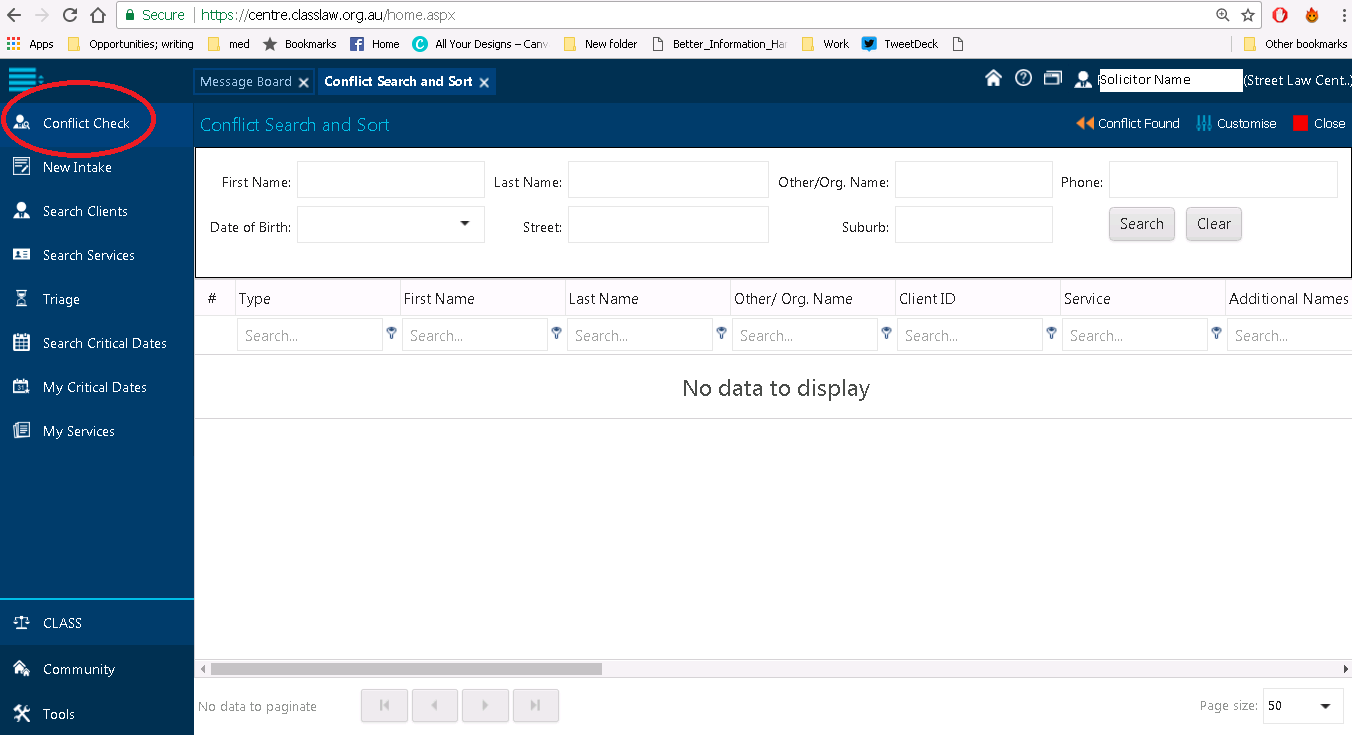
- Ensure the spelling is correct. Try alternative spellings and abbreviated versions of names
- You must also search by:
- first and last name separately; and
- emptying all fields and searching by their date of birth.
- If you are unsure if the client is the same as a pre-existing client/conflict, the DOB listed is the best way to ascertain this
- If there is no conflict, go to step two.
STEP TWO: CREATING A CLIENT ON CLASS
Volunteers/secondees will need to conduct a Client Intake on CLASS while the solicitor asks the client intake questions.
An overview of a CLASS Intake is shown here: https://www.youtube.com/watch?v=lLce_W2FbuA
Sometimes interviews progress quickly, so it may be more beneficial to note key information within the file note and enter it into CLASS later.
Crucial information to obtain from the client:
DOB
Middle name
Contact number/email/address, and how to best contact them
Centrelink benefit, and what type
Tenure type (rough sleeper/couch surfer/short term accommodation etc.)
Disability status (and if possible, what type of disability)
Indigenous
Country of origin
| Step | Information required | |
| 1 | Service Details
|
Service type (select legal advice)
Funding category (select ‘generalist services’) Problem type (select relevant legal issue from list. If unsure ask the solicitor) Outreach (what clinic you’re at) Interpreter used |
| Contact Details section
|
Client type (select ‘individual’)
First name Last name Other name DOB Mobile Gender |
|
| Client Address section
|
Address type
Street Suburb Postcode |
|
| Intake Notes | Note any Special Circumstances (see below)
|
|
| 2 | Additional parties (Other Party or Related Party) (if any)
|
|
| 3 | Another conflict check must be performed based on the information you have input
Client ‘create new client’ and you will be taken to Step 4 |
|
| 4 | Client details
|
Do not contact (only flag if needed)
Email type DOB known Family type Aboriginal/Torres Strait Islander Country of birth Year of arrival (if not Australia) Main language spoken at home Proficiency in English – Spoken Proficiency in English – Written Requires interpreter? Type of living arrangements Employment status Centrelink status Income level (weekly) Income source |
| 5 | Service details
|
*After Step 4 is completed, a new service is made. Click on the service to enter the final details below
Financial disadvantage indicator Family violence indicator Homelessness status Relationship status Number of dependent children Number of other dependents |
Special Circumstances
RED – Client is banned from receiving assistance from Street Law
BLUE – Client is under 18
PINK – Challenging behaviour
YELLOW – Client has literacy issues
GREEN – Client is a non-English speaker
GOLD – Non-binary gender identity
GOLD & BLACK – Hazard sticker: file contains sensitive material
You will need to clearly note if the client has any Special Circumstances within –
- CLASS
- On the File Note
- On the client’s physical file.
Special Circumstances need to be recorded within CLASS in the following ways:
- By checking the Flagged box on the Client Details page.
- By checking the relevant box under the “Stickers” section on the Client Details page.
- Where more detail are required, note them in the Client Details/Notes box.
Street Law uses coloured stickers to indicate if that client has any Special Circumstances. See Part 6.1.1 of this module for more on Special Circumstances Stickers.
STEP THREE: LEGAL ADVICE AND OTHER FORMALITIES
- The client must sign a –
- Client Services Charter; and
- Authority to Act.
- Copies are in the internal documents file in the Outreach bag
- Create a new electronic Advice folder within the Advices section on LawData (L). This is where all of the client’s information is to be saved electronically
- Create a detailed File Note of what is discussed during the interview (see Part 5.4.4 of this module)
- The File Note must be saved in the client’s electronic file with the correct naming convention : date_File Note_LAST NAME, first name
- The File Note must be signed by the supervising solicitor
- If any hand written notes have been taken, make sure you photo copy them and save to the client’s file. Hand written notes must also be typed up into an electronic file note.
- If the client brings any new documents, ensure that a copy is taken for their hard copy file and a scan is taken for their electronic file
- The supervising solicitor will need to check all CLASS input by the end of the day
5.4.2 If a current client attends
A current client is someone we are currently assisting with a legal issue.You will not need to undertake a complete intake on CLASS, however you will need to create another Service to record the interaction if the clients matter is an advice (and not a case – see below).
An overview of creating (and copying) a service is shown here:
STEPS
- Create a detailed File Note of what is discussed during the interview (see Part 5.4.4 of this module)
- The File Note must be saved in the client’s electronic file with the correct naming convention, save it as a word document until it is signed by the solicitor
- The File Note must be signed by the solicitor who attended the clinic
- Any hand written notes must be scanned onto the electronic file and typed up into a file note.
- If the client brings any new documents, ensure that a copy is taken for their hard copy file and a scan is taken for their electronic file
- If the client’s matter is an ADVICE*:
- Find the client’s profile on CLASS and enter a new Service to record what was done for the client
- If the client’s matter is a CASE:
- Record on the Time Spent Spreadsheet how long the interview was. Cases do not require services to be input into CLASS.
- The supervising solicitor will need to check all CLASS input by the end of the day.
If the current client presents but with a new legal issue, the solicitor with you will indicate if a new advice file needs to be created. If this is the case, follow the procedure in Part 5.4.3 of this module
*Advices and Cases are explained in Part 6.1 of this module**
5.4.3 If a past client attends with a new legal issue
Sometimes a client who has sought our assistance in the past can present at a legal clinic with a new legal issue. Similarly, a current client may present with a new legal issue (unrelated to their current matter).
As they have interacted with us before, they will have a CLASS profile already.
STEPS
- Check all of their details on their CLASS profile are up to date, and amend if required
- Create a new Service under their CLASS profile
- Create a new electronic Advice folder within the Advices section on LawData (L). As this is a new legal matter, their previous file at Street Law will not need to be re-opened
- The client will be required to sign the following:
- Client Services Charter; and
- Authority to Act.
- Copies are in the internal documents file in the Outreach bag
- Create a new electronic Advice folder within the Advices section on LawData (L). This is where all of the client’s information is to be saved electronically
- Create a detailed File Note of what is discussed during the interview (see Part 5.4.4 of this module)
- The File Note must be saved in the client’s electronic file with the correct naming convention
- The File Note must be signed by the solicitor who attended the clinic
- Any hand written notes must be scanned and saved on the LawData (L). Hand written notes must also be typed up into a File Note.
- If the client brings any new documents, ensure that a copy is taken for their hard copy file and a scan is taken for their electronic file
- The Supervising Solicitor will need to check all CLASS input by the end of the day.
Current client with a new legal issue:
When this occurs, ensure that the client’s electronic file is organised so that the legal issues are separated. When a Service is entered into CLASS, the Problem Type must reflect what legal issue the Service relates to.
5.4.4 How to complete a file note
The File Note is where the substance of the interview is recorded. File Notes are generally only used at legal clinics. For all other notes, you will use a Note to File.
There are many things that need to be noted about the interview that can be typed under the relevant heading. The box at the top (the information box) and the Class Data box must also be filled in.
THE INFORMATION BOX
Client – Name of client (in the format SURNAME, first name).
File Number – If known. Type ‘ADVICE’ for advices, or the File Number (found on the front of the file) for cases.
Matter Type – What the matter relates to,
- This is not a summary of the matter.
- Examples of matter types:
- Criminal (Stealing Charges)
- CIC
- Housing
- Disorderly conduct
- Immicard
- Birth Certificate
- Fines and Infringements
Solicitor/Volunteer – This is the initial of the solicitor you are with, and your own initials.
Date
Conflict Checked – yes or no
And whether it is an Advice or a Case – Tick appropriate.
Many of these boxes can be filled in at the conclusion of the interview.
THE CLASS DATA BOX
Complete the information required for CLASS, following the prompts. It can sometimes be quicker to put the key data required for CLASS straight into the File Note.
DOB
Address
Mobile number
Email address
Homelessness status
Tenure type – this can include:
- sleeping rough, couch surfing, in crsis accommodation, in trasitional or medium term accommodation, community housing association, boarder or lodger, backpackers, residential rehabilitation, prison, in hospital
Support worker/Organisation contact
- For example, this could include a support worker from St Pats, or a support worker from Uniting Care West.
Income source/Centrelink benefit
- For example, Is the client receiving disability support pension, age pension, youth allowance, jobkeeper or jobseeker?
- Is the client working? Part-time, causal or full time?
Disabilities (detail physical/intellectual)
- This can include any of the following:
- Sensory/speech, intellectual, physical, psychological, head injury, stroke or brain injury, acquired brain injury, autism (including Asperger’s syndrome), developmental delay, sensory/hearing, hepatitis C, HIV, neurological (including epilepsy and alzheimer’s disease, other blood borne/other diseases, specific learning (including attention deficit disorder), sensory/vision, addiction, depression, anxiety, yes (undisclosed).
ATSI/Country of Birth + year of arrival
Literacy (written and verbal)
Family violence indicator (if disclosed)
- Important to determine. Do not leave blank needs to be included.
Relationship status and number of dependent children
Additional parties to the matter
Limitation dates and other important dates
- Limitation date for a CIC application for example or a housing appeal date
- Other important dates include a client’s medical appointment date. Important to include these types of dates as we may need to follow up with the client or an organisation for the matter.
Have you conflict checked the client on CLASS?
- This is vital
Time spent
- Record the amount of time from start to finish spent with the client
Record any other important information that is relevant
FILE NOTE HEADINGS
Facts
- This section is to outline the facts/information the client is providing on their matter;
- Include also all personal details that the client provides including full name, address (if they have one), DOB, type of Centrelink benefit, telephone number, details of any illness or disability they may have, if they identify as Aboriginal or Torres Strait Islander and tenure type
- Note –
- Whether interpreter used
- Who else was present in interview (friend, support worker etc.)
- How the client presented (happy, sad, etc.)
Instructions
- This is where the client’s instructions should be recorded;
- In general, summarise the client’s instructions rather than typing everything out word for word. Having said this, it is very important that you maintain accuracy;
- The main exception to this general rule of summarising is where the exact words used by the client could be important. In this situation, you should record the exact language used by the client and then summarise everything else as normal;
- If there are parts of the client’s instructions that might be confusing, either summarise the client’s instructions in such a way that they are clearer, or put a clarifying comment in square brackets.
Legal Issues
- Record the particular legal issues the client has raised or that have stemmed from what they have told you. If there are multiple legal issues (i.e. criminal, debt, restraining orders etc.) then you may wish to use sub headings.
Legal Issues That Street Law Will Manage
- This section should outline the legal issues that Street Law will assist with (not necessarily all of their legal issues).
Advice
- This section is where the advice the solicitor provides should be written;
- You can use subheadings if required;
- Summarise the solicitor’s advice rather than typing everything out word for word. Having said this, it is very important that you maintain accuracy. In certain situations accuracy is important – see below;
- When typing up the advice provided, be careful that your file note accurately reflects what the solicitor said to the client. For example, if the solicitor said “You might have a defence …” don’t record this as “You do have a defence….”;
- You don’t need to feel as though you have to record what the solicitor said in the order that the solicitor said it;
- Note any areas where the solicitor indicated that he/she could not provide advice or could not provide comprehensive advice – e.g. if the solicitor said “I can’t provide comprehensive advice because I haven’t seen the tenancy agreement conditions” or “I can’t provide you with advice on migration issues as I am not a migration agent”. Make a note of this;
- Also record here if the client has indicated any NON LEGAL ISSUES (i.e. requested assistance with (i.e. referral for counselling, rehabilitation or mental health support
Limitation Period/s
- Record the limitation periods that the solicitor has advised the client of here. Ensure you are clear about what each limitation period is referring to. If there are no applicable limitation periods, type N/A.
Next Court Date/Critical Dates
- Record if there are any upcoming court dates or any critical dates. Upcoming court dates will need to be confirmed with an eCourts check later. If there are none, type N/A.
Client Documents
- Note if the client produced any documents/paperwork, and what those documents were. If no documents were produced, type N/A.
- You may also wish to note if the client signed an Authority to Act or Client Charter during the interview here.
Scope Of Work Required: Further Action/Information Needed
- This is where the next steps are recorded. The next steps are the outline of the details of what the solicitor said Street Law would do for the client.
- For example –
- Drafting a letter to a particular agency;
- Inform client of outcome;
- Undertake further research into matter;
- Call various agencies about the matter.
You must make sure it is clear that you have sighted all headings in the file note. If a section does not apply, you must put ‘N/A’. You cannot leave any sections blank.
Please ensure that everything is recorded as accurately as possible. You may find it helpful to use dot points.
Naming Convention…
Remember to save the name of the document in the correct naming convention – to be used when saving every document
YYYY.MM.DD_What The Doc Is_SURNAME, First Name
Do not save any of your work on the desktop of the Outreach laptop. Please save it in its correct place within LawData (L).
All File Notes must be saved in the correct file and signed.
Signing of File Notes:
File notes must be signed by you, as the volunteer or secondee, and by the supervising solicitor.
Once the file note is signed [in a word document] by both you and the supervising solicitor it must be exported to a PDF file.
The draft file note can be saved as a word document.
In a client’s file there will be two separate File Notes: draft file notes (word documents) and file notes (PDF)
Step 1. Logout of CLASS
Step 2. Disconnect from SLS server
- You can either ‘X’ out of the blue bar that sits across the top of the laptop screen, or click ‘Logout’ from the ‘Start’ menu on the bottom left hand side of the screen.
Step 3. Disconnect from CSISO
- Click the CISCO icon on the desktop or in the taskbar.
- A small popup box will appear in the bottom right hand side of the screen.
- Click ‘Disconnect’.
Step 4. Shut down the computer
- Don’t just shut the laptop.
Step 5. Remove the internet dongle, USB hub, laptop charger, and mouse from the laptop, and return to Outreach pencil case.
Step 6: Pack away the printer, Behavioural Signs, and personal alarms
Return the room to how you found it. Return any extra personal alarms to host agency staff, take the sign in sheet (which will need to be returned to the Street Law office for our records), and sign out. Head back to the Street Law office.