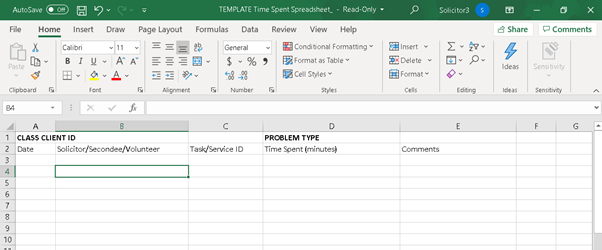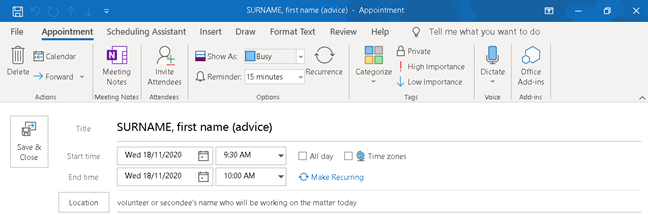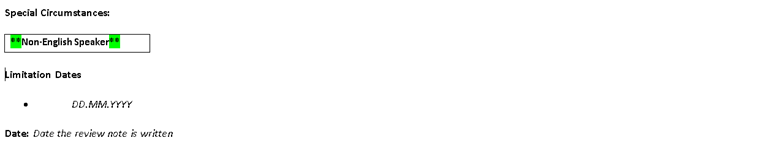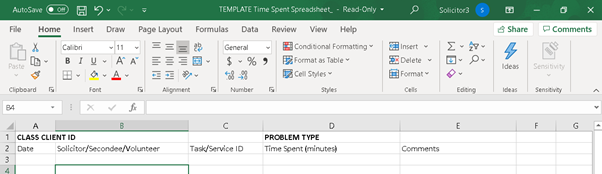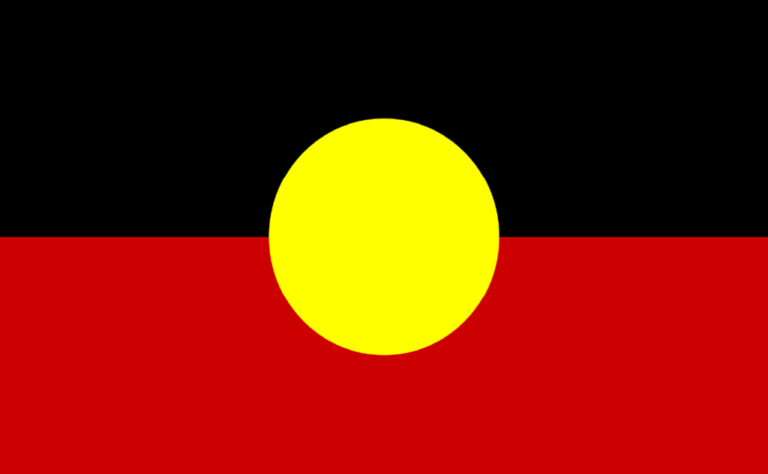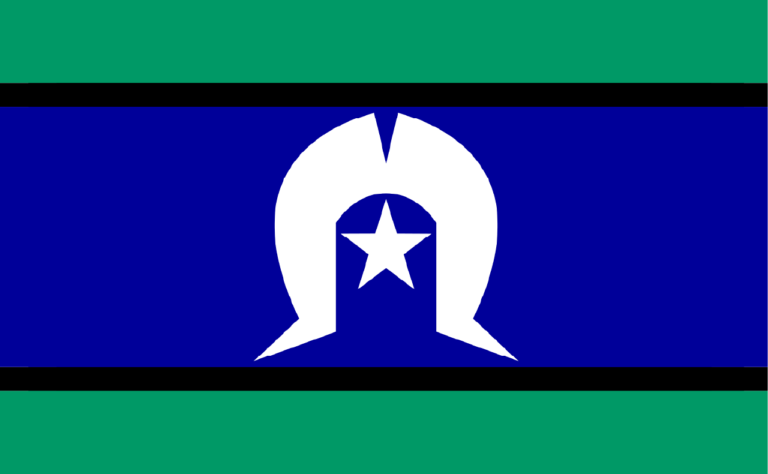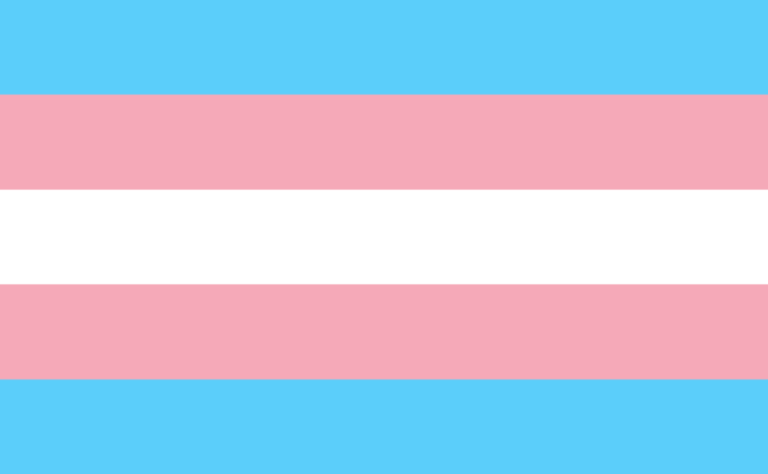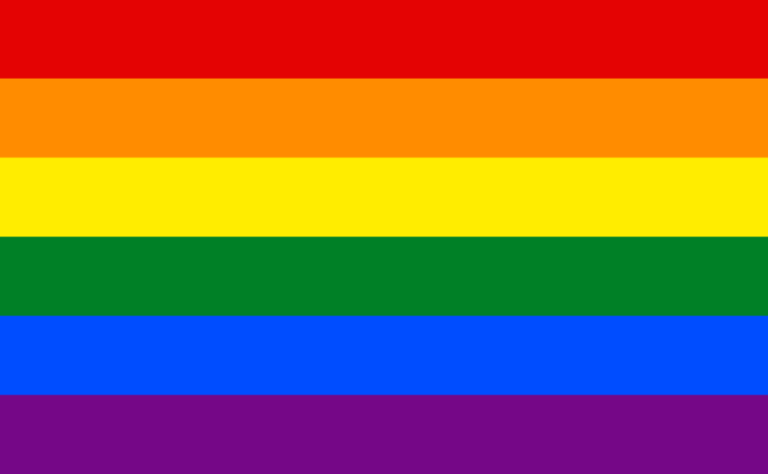When you return to the office, you will commence case work. To find out what matters you will be working on for the day log onto the Street Law server, go to microsoft outlook and click on the calendar. On the calendar you will find your name on the matters you will be working on.
Each matter has a Review Note within the calendar which briefly outlines what needs to be done with the file that day
How are the client files organised at Street Law?
Files are organised as either an Advice file, Case file or ID docs file. There are electronic files for every file.
Client files, both Advices, ID docs, and Cases, can be found on the Street Law server by opening the following: Service Delivery → 1. Clients → Then choosing the relevant file (Advice, Case, ID docs, or Referrals).
Electronically, Street Law has created multiple folders in each client’s file. If you are setting up a new advice or case file, please ensure this mirrors those already created. Within the file the subfolders are as follows:
- Correspondence → Emails; Draft telephone notes (word documents); and Telephone notes (signed PDF documents).
- Files Notes
- Documents
- Research
- And any other folders needed for the matter
Within each client’s file is an electronic Time Spent Spreadsheet that must be filled out. This is discussed at 6.1.2
If you would like to see an example of an electronic file, we have dummy copies available.
What is the difference between an Advice and a Case?
An Advice file is created for every new client we see (or every returning client/client with a new matter). If a client’s matter requires significant ongoing work, this Advice will become a Case. The decision to turn an Advice into a Case rests with the Principal Solicitor. Not all Advices will turn into a Case.
It is important to note that A large portion of Street Law Centre’s legal work is obtaining ID documents for clients. Depending on the work involved, it will be either classified as an advice or case. For instance, obtaining a Birth Certificate for a client that was born in Australia will generally be an advice as the work involved won’t be extensive. However obtaining an Birth Certificate for a client born overseas or an Immicard will generally take a lot more time, therefore become a case.
When a matter shifts from discrete service (Advice) to ongoing service (Case), email Nina to make changes in CLASS, on server and to create hard copy file.
- Create file on server
- Copy ‘time spent spreadsheet’ from ‘Knowledge Base’
- Client intake file note table to be copied into CLASS Client ‘notes’ section
- Any other documents are saved to electronic file
6.1.1 Hard Copy Files
There are two types of hard copy files –
- Advices, and
- Cases.
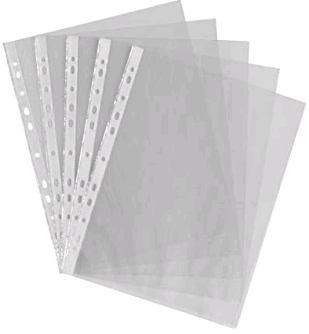 ADVICE FILES
ADVICE FILES
Because Advices are for initial matters and/or discrete tasks, they are kept within a clear plastic sleeve.
All limitation dates must be put on the front of the file (if applicable)
Advice files are divided as follows:
- Discrete services
- CLASS client ID (client intake page downloaded from CLASS)
- Original documents
- Authority to Act & Client Charter
Any other hard copy documents made for the advice are to be put in the clear plastic sleeve.
You do not need to print all correspondence for advices. Just keep any hard copies that arise out of the tasks.
CASE FILES
The hard copy (paper) file is divided into specific sections, and each section is placed in a particular order.
Core matters are in a BLUE file
Redress matters are in a YELLOW file
If you are unsure of the layout of a Case file, there is a dummy Case file located at the front of the office that you can refer to.
Please note that one client may have more than one file – this can occur when the client has more than one legal issue and it has been determined that each issue can be managed independently from the other. For example there may be one case file for a client’s fines and infringments matter, and another case file for their housing matter.
Street Law is trying to reduce their paper usage and as such only has complete hard copy files for court and tribunal matters. All other matters can be found electronically, with only Authority to Act, Client Services Charter and the official documents given by clients in the hard copy file.
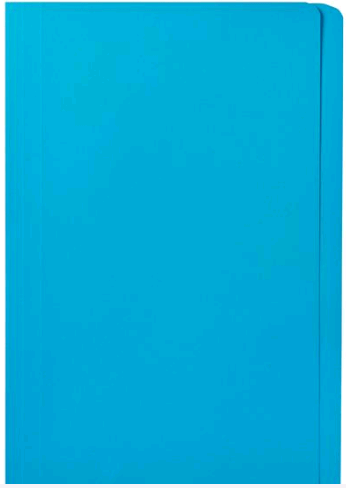 Outside the file
Outside the file
The front cover of a file includes both the File Number along the bottom of the page, but also potentially a Special Circumstances Sticker along the edge of the page.
The File Number is broken down in a particular way to identify who the client is and what matter is being dealt with the format – XXX-X1234-1234-12 (Client Initials – Client ID – Matter ID – Year).
Limitation dates are noted on the front of files on a white label.
The Special Circumstances Stickers are to go on the front of the case file. As noted in Part 5.4.1 of this module, each colour has a specific meaning –
RED – Client is banned from receiving assistance from Street Law
BLUE – Client is under 18
PINK – Challenging behaviour
YELLOW – Client has literacy issues
GREEN – Client is a non-English speaker
GOLD – Non-binary gender identity
GOLD & BLACK – Hazard sticker: file contains sensitive material
(PLEASE NOTE: Files marked with the gold and black stickers contain information of a sensitive or distressing nature. It is for this reason you are not permitted to access part of file containing the sensitive material without the permission of the principal solicitor or solicitor. The sensitive material is located at the back of the file with a sensitive material cover sheet. Before you access the file you must fill out the table with your name, date and then have the supervising solicitor sign it.
EXCEPTION: Redress matters – no one is to access the sensitive material without first discussing with the Principal Solicitor.
Clients may have multiple, one, or no Special Circumstances Stickers. Stickers are located on the front of the file and on the File Cover Sheet. Special Circumstance details must also be noted in CLASS.
Court/Tribunal matters
Court/Tribunal matters require a complete hardcopy file with all official documents, research and correspondence filed in dated order to ensure the probono or duty lawyer can understand the matter and the way the casework has progressed. Please ensure that the hard copy file has the following, or email Nina to create the file.
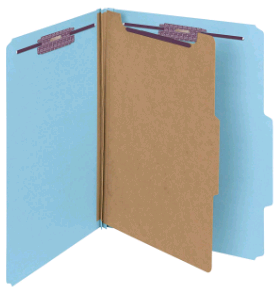 Court/Tribunal matters are divided as follows:
Court/Tribunal matters are divided as follows:
- Authority to Act & Client Charter
- Research
- Correspondence
- File notes
- Telephone notes
- Original Documents
- Prosecution Notices
- Statement of Material Facts
- Court history
- Statements
- DVD
1. Authority to Act & Client Service Charter
Every file must have a signed Authority to Act and a Client Service Charter in a plastic sleeve in the allocated section at the back of the file.
2. Research
Any research conducted in relation to the matter should be printed and placed in this section of the file. Do not put research in the Correspondence section of the file
3. Correspondence
This divider is located at the front of the file. The whole section contains all advice File Notes, correspondence and telephone notes relating to the client, both external and internal. It is ordered chronologically, so that the most recent form of correspondence is sitting at the top/front of the file. It also includes the Review Notes.
4. Original documentation
This section refers to any documents that form part of the matter including court documents, police documents, and official correspondence from other parties.
If the client has multiple legal issues then the official documents must be divided by legal issue and put in chronological order.
5. Sensitive material (if applicable)
All sensitive material will be at the very back of a file, in a plastic sleeve. The signing sheet to access the section is on the top of the sensitive material. Please remember to gain permission to access this part of the file.
Legal Issues Matrix (optional)
A Legal Issues Matrix acts as an overview of a client’s legal issues. It does not need to be used for every client, but rather for clients who have more than one legal issue. The template for the Legal Issues Matrix can be found in the Knowledge Base. Please keep the matrix in a plastic sleeve at the front of the file.
The File Cover Sheet also includes a section where a client’s legal issues are noted (a ‘mini matrix’). If new legal issues arise, they will need to be added to this mini matrix.
Other Ongoing Representation Matters
The file is to be divided into the following:
- Authority to Act
- Research
- Original Documents
- Correspondence
6.1.2 Electronic Files
A client’s electronic file is located on the Street Law server.
Service Delivery → 1. Clients → Then choosing the relevant file (Advice, Case, ID docs, or Referrals).
It is crucial that all original documents are scanned by volunteers/secondees, and saved into the appropriate folders in the electronic file. This includes any paperwork the client has provided to us, the Authority to Act & Client Service Charter, or any official documentation.
The electronic file should also be organised with specific folders (although this may vary depending on the nature of the matter itself).
The folders are –
- Correspondence & File Notes → Emails; Draft telephone notes (word documents); and telephone notes (signed PDF)
- Disclosure
- Official Documents & ID
- Research
Time Spent Spreadsheet
Within each electronic file you will find a time spent spreadsheet for each client.
The spreadsheet looks like this:
Every time you work on a matter you need to record the time spent in the relevant spreadsheet.
Each entry into the spreadsheet needs to include the following:
- The date you worked on the matter;
- Your name;
- The task/service ID. For example, call and email to client or drafting a housing appeal;
- The time spent in minutes on the task. For example 60 minutes; and
- Any comments you think should be recorded
Naming Convention…Remember to save the name of the document in the correct naming convention – to be used when saving every document
YYYY.MM.DD_What The Doc Is_SURNAME, First Name
Do not save any of your work on the desktop of the Outreach laptop. Please save it in its correct place within LawData (L).
A sample electronic file structure can be found in LawData (L) under Cases. It appears as: SAMPLE, Folder SAM-0000-0000-00.
Please note Advice files are named as SAMPLE, Folder and don’t include the file number in the name (as they do not have a file number at that stage).
Case work at Street Law requires the volunteer/secondee to, for every file allocated to them:
- Review the file; and
- Progress the matter.
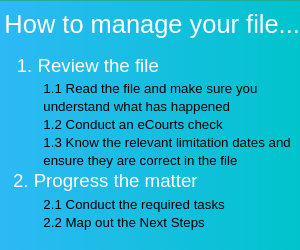
6.2.1 Review Notes
What is a Review Note?
A review note is found within the outlook calendar under each client’s name. The review notes briefly outline the work that needs to be completed on that day. . Who a matter is assigned to is found next the client’s name in the outlook calendar. Generally, you will be given the same client’s each week.
Please ensure that the review notes are clear and reasonably detailed – if aI client calls to enquire about their matter or the next steps involved, the review note will be the first point of reference. As everyone will access the review note, please make sure the matter progression will be quickly understood by other staff and volunteers
The review note contains –
- Special circumstances. If relevant it includes one of the following:
- ***SENSITIVE MATERIAL: CONTENT WARNING***
- **Banned**
- **Challenging**
- **Non-Binary**
- **Literacy Issue**
- **Under-18**
- **Non-English Speaker**
- Limitation/Critical Dates (insert limitation or critical dates with description in correct highlight colour):
- Any limitation dates (e.g. CIC three-year limitation deadline)
- Any critical dates (e.g. court date or due date for receiving FOI documents)
- The date the file was last reviewed
- The name of the person who completed the last review
- A summary of the matter (key issues and what has happened so far)
- The next steps for the matter (tasks for that day)
- Other relevant information to be aware of
- This could include the date the client has a medical appointment that is relevant to the matter.
- Suggested review date
Review notes are saved in the Review Calendar under the relevant day. All staff and volunteers have access to this calendar.
Volunteers & staff must create a new review note on the calendar at the end of the day for the file so that the matter is recorded in the calendar.
If you have put the file for review on a day that it needs to go to a legal clinic, make sure you categorise the review note as yellow (take file to clinic).
If you aren’t sure when to put a file for review, ask a solicitor. More on Review Dates is found in Part 7.1 of this module.
Review Note example:
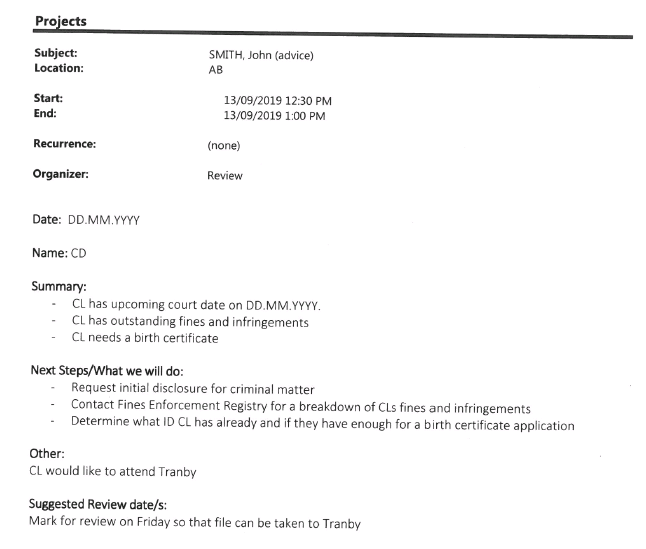
Review Note Standard example:
There is a template you can follow in Knowledge Base for when you write your Review Notes.
Review Note Type B. Telephone message
TYPE B: With telephone message (which needs to be separately added into file – this is not a replacement, but also not required if telephone note is done)
This is generally done by Nina or Corinne.
Special Circumstances (delete where not appropriate):
***SENSITIVE MATERIAL: CONTENT WARNING*****Banned****Challenging****Non-Binary****Literacy Issue****Under-18****Non-English Speaker***
Limitation/Critical Dates (insert limitation or critical dates with description in correct highlight colour):
- Any limitation dates (e.g. CIC three-year limitation deadline)
- Any critical dates (e.g. court date or due date for receiving FOI documents)
Date: (Date of telephone message)
Name: (Name of person who writes the note)
Summary:
- Phone message/details
Caller/Call back details:
- Always ask for a contact number/details/direct line
- Even if we have details, often clients change numbers, or we may not have callers details/direct line if agency
6.2.2 How to review the file
All files will need a general review before work can be commenced on the matter. This must be done before you complete the tasks listed on the review note.
STEP 1. READ THE FILE AND MAKE SURE YOU UNDERSTAND WHAT HAS HAPPENED
This means that you must read through the file entirely and understand where the case is currently up. Do not just read the most recent File Note. This is important to make sure you do not do tasks that have already been done by someone else.
Keep in mind that several different people may have acted on instructions for that file during the time since your last placement day, and so it is essential you have a clear understanding of where the client’s matter is now at. Often clients have multiple matters, or new matters may have arisen since your last day in the office.
If you have a question regarding the area of law for the matter, first research the relevant law and search Knowledge base for the answer to your question before asking a solicitor for help.
When you have multiple matters you are working on, it is up to you to manage your time and prioritise matters depending on important dates, limitation periods and the general urgency of matters.
STEP 2. CONDUCT AN ECOURTS CHECK
Conduct an eCourts check must be undertaken for each file, especially if the file relates to a criminal matter. It will tell you if the client has any upcoming court hearings or if a known court hearing has changed.
Before conducting an ecourts check you need to make sure you have consent from the client to do this. If the client has an authority to act on file, this will suffice as your consent to do the search. However, if it is a new client and there is no authority to act yet, you must ensure you have asked consent before conducting an ecourt check. If it is a new client, it can be a verbal consent to start with.
To do this –
- Go to – https://ecourts.justice.wa.gov.au/eCourtsPortal/ or Google ‘eCourts’.
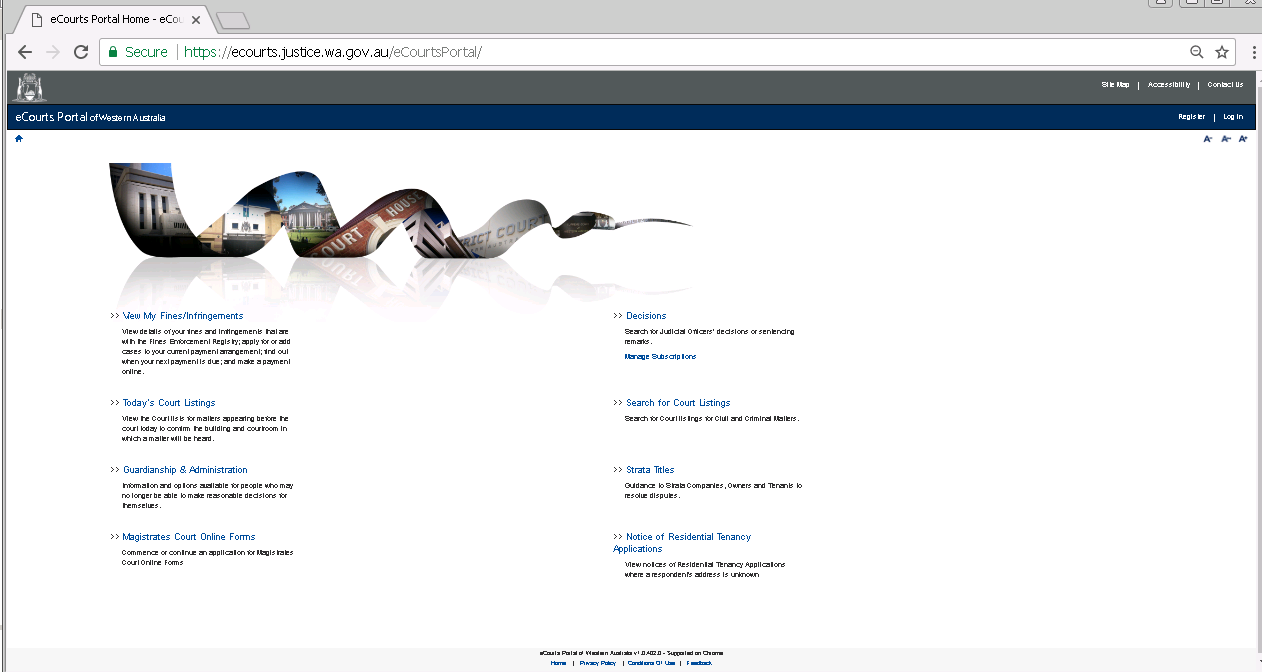
- Select ‘Search for Person/Matter listing’
- Input the client’s name and DOB
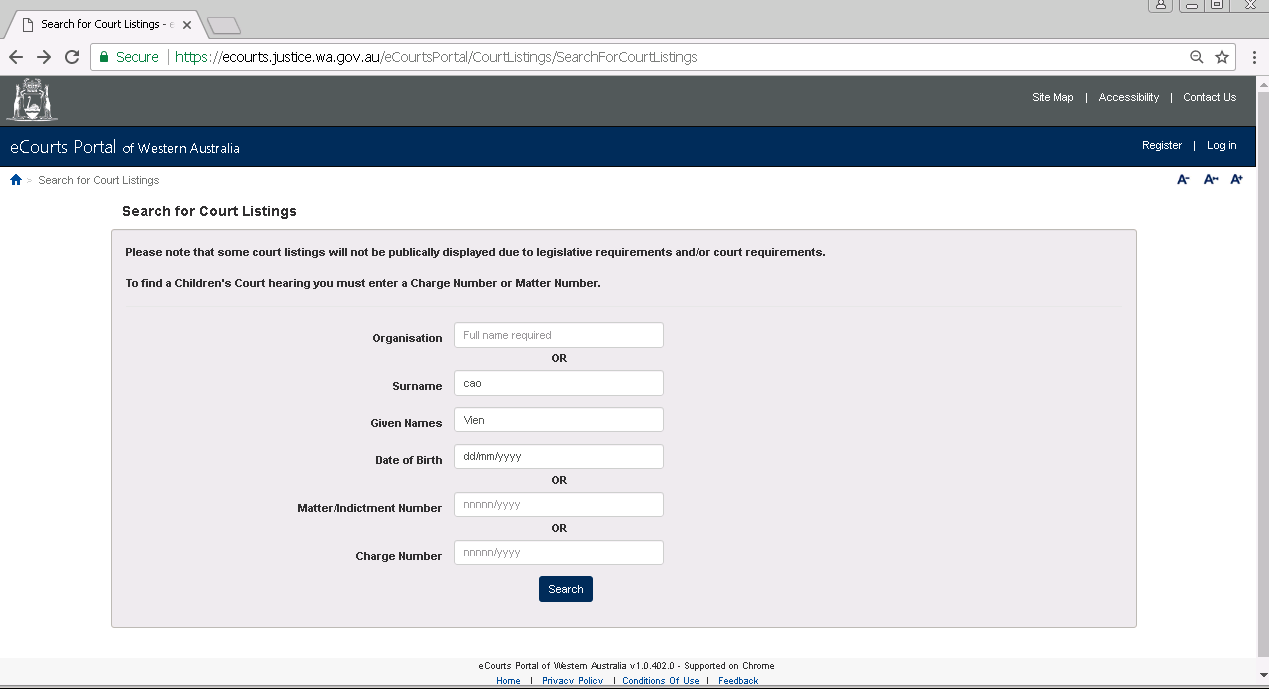
The result of the search will tell you –
- The date a hearing is to occur;
- Which court the hearing will occur;
- The hearing type; and
- Various other information.


3. KNOW THE RELEVANT LIMITATION DATES AND ENSURE THEY ARE CORRECT IN THE FILE
Familiarise yourself with (if any) limitation dates listed in the Review Note, and compare it to where the matter currently stands. If you become aware of another potential limitation date (or a new court date or critical date) throughout the day, you must inform a solicitor, and the limitation date must be noted on the –
- Electronic Review Note;
- In CLASS (completed by the Office Coordinator/ Administrative Assistant); and
- Review Calendar (completed by the Office Coordinator/Administrative Assistant).
Any other important dates should also be recorded and noted. For example, if the client’s matter is a criminal injury compensation application and the client has an appointment with a psychologist, this date should be recorded. That way we can follow up with both the client and the psychologist after the appointment.
6.2.3 Progressing the matter
1. CONDUCT THE REQUIRED TASKS
The tasks will be noted on the Review Note. If you do not understand a task, speak to the supervising solicitor.
All of your work must be sent to a solicitor via the volunteer email account. The solicitor will send the work on from their email account (with their email signature). No emails are to be sent externally using the volunteer email account.
What tasks will I be doing?
The tasks will vary depending on the file you are allocated.
Common tasks (besides determining the next steps) include:
- Writing to the client/WAPOL/various departments
- Calling the client/WAPOL/various departments
- Research/writing a memo on a particular area of law
- Referrals/requesting pro bono assistance or a grant of aid
- Conducting a merits assessment
- Analysing disclosure or documents obtained through Freedom of Information.
All work completed that day will need to be seen by the supervising solicitor.
What if I’m not sure on the tasks for the day?
If you do not understand a task ask the supervising solicitor for clarification. Do this early in the day where possible. Particularly if you are unsure of the urgency of the matter.
Never assume a task. Always ask before completing a task that is not on the review note. We have had instances of volunteers assuming a task and then finding out that task has already been done or that task is not needed.
Do not ring any third parties without consent from your supervising solicitor. For example, if you believe the next task for progressing the matter involves calling a police station, but that is not a task written on the review note for the day. Make sure you ask the supervising solicitor and explain why you think calling the police will progress the matter.
The Knowledge Base
The Knowledge Base was developed to be a single point of resources where volunteers/secondees can access templates and information that will assist them in completing their tasks.
As mentioned previously, the Knowledge Base is located in LawData (L) in –
LawData (L) → Service Delivery → 13. Knowledge Base
The Knowledge Base contains folders specific to the areas of law that Street Law assists in. It also contains generic templates that you can utilise when you are allocated certain tasks.
If you have a question about your tasks for the day or an area of law, always check the Knowledge Base first before asking the solicitors. It is likely the answer to your question can be found in the Knowledge Base.
Other noteworthy folders include –
A Wellness folder – Contains resources that volunteers/secondees can access for wellness purposes.
A Research Memorandums folder – All research memos that are completed should be saved in this folder as well as the electronic file of the client to which the memo relates to.
An Official Client Documents And Forms folder – Which contains common documents used.
A Client Communication & Cultural Awareness Resources folder – Which contains information about respectfully communicating with various groups in the community.
General Resources – this contains handbooks that cover general areas of law.
What order should I complete my tasks in?
You will need to exercise discretion as to what order you complete tasks in. If something is high priority, the supervising solicitor will let you know (or it will be indicated in the Review Note).
Make sure you look for limitation dates and deadlines. This will help you determine what work needs to be completed first.
As a general tip, aim to make calls and draft letters and emails earlier in the day –
- Making phone calls earlier in the day allows time for the recipient to call back/for you to call the recipient again later if they do not initially answer the call.
- If your letters are seen earlier it allows time for edits etc.
It is recommended that you email the supervising solicitor your work as you go to prevent a back log of work that needs to be checked at the end of the day.
Recording your work
The work you do will need to be recorded either –
- In CLASS as a Service (for Advices); or
- On the Time Spent Spreadsheet (for Cases and Advices).
CASES
Once a file turns into a case, tasks completed will not need to be recorded in CLASS. Instead, the Time Spent Spreadsheet will need to be updated to reflect how long you worked on the file.
All work needs to be saved in the client’s electronic file. If you are working in the office, any original documents need to be saved in the client’s hard copy file. If you are working on a court/tribunal matter, all work completed that day needs to be printed and added to the client’s hard copy file.
Please note that even though tasks don’t need to be noted in CLASS for Cases, new limitation date/critical dates/upcoming court dates will still need to be.
Time Spent Spreadsheet
Within each electronic file you will find a time spent spreadsheet for each client. It is to track the time spent on cases, advices and ID docs.
The spreadsheet looks like this:
Every time you work on a matter you need to record the time spent in the relevant spreadsheet.
Each entry into the spreadsheet needs to include the following:
- The date you worked on the matter;
- Your name;
- The task/service ID. For example, call and email to client or drafting a housing appeal;
- The time spent in minutes on the task. For example 60 minutes; and
- Any comments you think should be recorded
Phone calls
For every phone call made, a Telephone Note needs to be created. The Telephone Note template can be found in Knowledge Base, and there are physical copies at each work station.
A telephone note is required in respect of any conversation with the client or an external stakeholder (including social workers, case managers, UCW, Passages etc.) and external organisations like Baycorp or the Registry of Births, Deaths and Marriages.
You can type or handwrite a telephone note. It is preferable that you type it, but if you hand write one it must be legible and saved in the electronic file.
Include on the telephone note the –
- Time you made a call
- The purpose of the call
- The outcome of the call
- Your name
- Your initial at the bottom
- The direct number of the person you spoke to (if applicable)
The following kinds of telephone notes must be initialled by the supervising solicitor (either Anna or Ann-Margaret) and you:
- Instructions from the Client;
- Further or Amended Instructions from the Client;
- Procedural Advice;
- Substantive Advice;
- Other extended conversation (does not fit in the above categories, but contains information the supervising solicitor should be made aware of).
Please ensure you sign the telephone note prior to sending to Ann-Margaret or Anna for review as a word document.
If you are unsure as to whether your telephone note fits within one of the categories listed above, send it through to Ann-Margaret or Anna anyway.
If the Client provides updated information regarding tenure details, contact numbers or Centrelink status, it is imperative that you immediately amend the Client’s entry on Class. If your telephone note does not fall within one of the categories listed above, you must sign and save the telephone note as a PDF document in the Telephone Notes folder in Correspondence on the L Drive. For example, a note showing you called the client but the client did not pick up, or arranging for a client to attend clinic etc. We expect that telephone notes in this category will be administrative in nature.
If the client doesn’t pick up, note the time you tried to call and whether it rang out or went to voicemail. If you call a Client multiple times throughout the day, and the client does not pick up or asks you to call back later, you can reflect these series of calls in one telephone note.
If you are intaking clients on the advice line, or in a file note, please fill out all the boxes in the client intake table. All of this information is invaluable for our reporting purposes and also may be relevant to the client’s legal issues. For the purpose of telephone notes where there is no intake information to put in the client intake table, moving forward, please make a note of time spent on the telephone call in the table.
When receiving or making a call, ALWAYS state that you are a volunteer/not a lawyer.
EXAMPLE
“Good morning, my name is […] and I am a volunteer [law student/secondee if applicable] at Street Law Centre, [and I am not a lawyer if applicable]. I am calling [on behalf of a client/in relation to/to obtain some information regarding/etc.].”
PLEASE NOTE: Only call clients if it is asked of you. Please remember confidentiality and do not leave voicemails on client’s phones.
More information on Street Law’s telephone procedure can be found within the Knowledge Base.
Telephone calls: Triage –
How to Triage
Street Law receives many calls a week from people looking for legal help, however, not all of the callers are eligible for our service. Triage is the process of responding to the problems of callers, and determining if they qualify for Street Law’s service.
First Step. State who you are.
“I am a volunteer law student/lawyer at Street Law.
For new clients – you need to make the boundaries clear that you will need to obtain some information from them before proceeding
- Example – Street Law is a service specifically for people experiencing homelessness and those at risk of homelessness. I will need to ask you some question’s to determine if you are eligible for our services if that’s ok.
Second Step. Determine Eligibility
Are they homeless/risk of homelessness?
- You can determine this by asking the client how they would describe their current living situation
- If they are not homeless or at risk of, determine referral
Complete a conflict check on CLASS
- If conflict found, speak to Principal Solicitor
Third Step. Gather Information
Collect key information:
- Were you referred to Street Law?
- Full name and DOB – confirm spelling
- Do you own a mobile phone? What is your best contact number?
- Do you have an email address you use?
- Are you receiving any Centrelink benefits? If so, what type?
- Were you born in Australia? If not, where? When did you move to Australia? Is English your first language?
- Do you identify as Aboriginal or Torres Strait Islander?
- How would you describe your mental health at this stage?
- Are you currently working?
- Do you have any children?
- What is your relationship status?
- Is there any literacy issues? (written or verbal)
Even if the caller is eligible, their legal issue may not fall under Street Law’s scope of service.
Identify legal issue – what do they want to achieve?
- Ask about their matter. What happened etc
Fourth Step. Determine Next Steps
New client? Legal referral? Non-legal referral?
Manage their expectations. Do not promise anything.
Fifth Step. Record Phone Call in CLASS & Complete Telephone Note
Every call where information/a referral/legal advice is provided must be recorded in CLASS for data purposes.
Telephone notes must be completed. They should be typed and saved in the appropriate file.
Important:
If you are ever in doubt, place the caller on hold, or obtain their contact details and inform them that you will have someone call them back.
Do not provide legal advice without permission from the principal solicitor.
Emails
Remember that under no circumstances are you to email from a volunteer email address.
Draft the email and send it to the supervising solicitor for them to approve. They will send it from their own Street Law account.
Note in your draft –
- Which client the email relates to, and
- The relevant email address the solicitor needs to send the email to.
If the email you are drafting requires attachments, please attach them to the draft email. If the draft follows a chain of previous emails, include those emails.
If you don’t know the email address that the email should be sent to, you will need to find it out. You can call the relevant organisation or person to obtain the address or use other means for doing so. It may be the case that a solicitor has the email address on file.
Some templates have instructions on how to find the right email address for that particular matter.
If you need to draft a letter
Find the relevant template that applies to your task. Use the template to draft the letter, and attach it to an email with the details of which client it applies to, and where it should be sent. Please make sure you use the correct letterhead template, as there are different ones for different solicitors.
If you need to send mail, please inform the Office Coordinator early in the day and have the letter ready to be sent (printed, signed) by 2:30pm at the latest!
IF THE LETTER IS URGENT IT WILL NEED TO BE SENT BY EXPRESS POST. Standard post will take approximately a week to reach the client.
To include on the letter
- If by express post, type ‘By Express Post’ at top of letter
- If there are attachments/enclosed documents (for example, a birth certificate application) LIST the enclosures at the bottom of the letter (this is so admin can check all attachments are included before posting)
How to send the letter:
- Get letter signed off by supervising solicitor
- Scan signed copy into electronic file
- For hardcopy file: Print copy of signed version of letter, and reprint the attachments. Staple together, so it is clear exactly what has been sent in mail
- To be mailed: Put original letter (and attachments, all held together with paperclip) in Mail Out tray at front of office
- Alert Corinne or Nina that there is mail
Postal Process
If you need to check whether post has been sent or received for a client, you can check the ‘Mail In’ and ‘Mail Out’ spreadsheet (L:\Staff Access\Administration\Register – Mail) and the review note. If you are unsure, ask Nina.
1) Outgoing Post Process
- Solicitor/Volunteer/Secondee to leave signed letter and documents in postal tray
- Admin to scan document to file
- If express, scan document with envelope and save to file
- If Ongoing Representation or Court / Tribunal Matter print hard copy for physical file
- Stick express sticker on postal register in mail tray
- Add to mail out spread sheet
2) Incoming Postal Process
- Scan documents and save to file
- Add details to mail in spreadsheet
- Make a review note
3) Birth Certificates
- When received via post – scan, save to file, add to relevant review note
- Make three copies
- Give to Ann-Margaret to certify
- Send original plus two certified copies to the client
- Scan remaining certified copy to the file
- Save a hard copy of certified copy to the physical file
If you are conducting research
Create a memo (see previous memos that have been created). There is a template you can use in the Knowledge Base. Your research memo should also include references.
There is also access to LexisAdvance and the Legal Aid Partnership Resources in a bookmark on Chrome should you need it.
Please save your completed memo to the client’s electronic file as well as the Research Memorandum File (ensure the date is included in the file name).
If you are asked to draft a text message to be sent to a client
Street Law uses MessageNet to send text messages to clients. It allows solicitors to send a text directly from their email accounts.
Send the draft to the supervising solicitor via email, with the mobile phone number for them to send it to. YOU MUST NOT SEND THE TEXT FROM YOUR VOLUNTEER EMAIL ACCOUNT.
The maximum number of characters you can use is 160 characters.
The correct address to send it to is the client’s mobilenumber@messagenet.com.au
For example 0416234567@messagenet.com.au
Remember to keep the message confidential (i.e. do not give away important details).
Referrals
Sometimes clients present at Street Law with legal matters (and non-legal matters) outside the scope of the services that Street Law provides. When this occurs, a referral should be made.
You can call another CLC to see if they can assist, or draft an email to them as a facilitated referral. There is a template for this in the Knowledge Basenamed ‘Law Access – How to Make an Effective Referral.’.
If you are unsure who to refer to, look up the Australian CLC Directory to see if the clients matter would be best suited to another Western Australian CLC.
Non-Legal Referral
Clients can call seeking non-legal services. You can visit Askizzy.org.au or ERconnect.org.au to assist you with this.
Law Access Referrals
Law Access is a pro bono referral service that matches applications for pro bono legal assistance from individuals and not-for-profit organisations to lawyers in the profession.
In order to make an effective warm referral, Street Law needs to complete Law Access’s online Refer a Matter Form. The form can be found through this link: https://lawaccess.org.au/refer-a-matter/refer-a-matter-form/
File closures
If you are asked to close a file (or begin the process of closing a file), the process of doing so can be found within the Knowledge Base.
No Further Action (NFA): Please note: When a matter that is an Advice concludes, it is marked as NFA (No Further Action).
An ‘NFA’ needs to be approved by a solicitor. Once approved you move the advice or case file into the archives folder on the LawData (L).
NFA is completed by dragging the electronic file to the folder ‘Archives’ and by marking the client NFA on CLASS (this is for both Advices and Cases).
2. DETERMINE THE NEXT STEPS FOR THE MATTER
After the tasks are complete, the next steps for the matter need to be determined. These will be the tasks for the next person who is allocated the matter.
Examples of next steps include –
- Practical steps such as calling the client, drafting a letter or email
- Consideration of an aspect of a file (for example, consider the impact of X on the client)
- Administrative tasks (create/update legal matrix)
- Research tasks
The next steps will depend on the nature of the file itself and will require you to think broadly. If you are unsure, speak to the supervising solicitor.